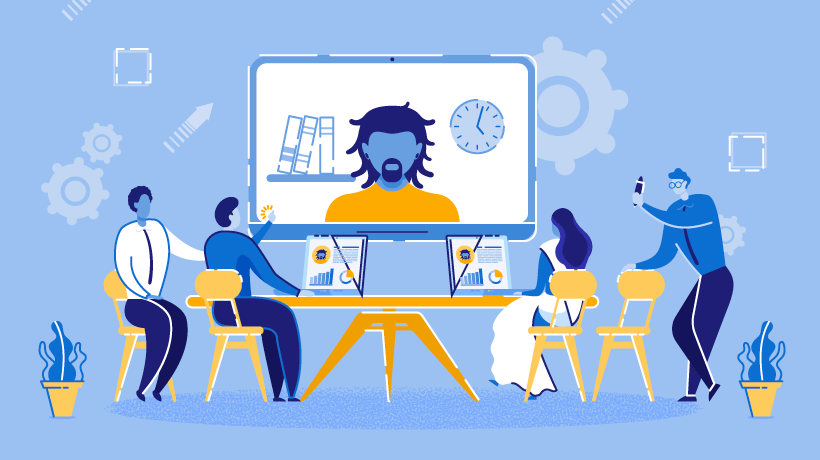Integrating Zoom into your Learning Management System (LMS) makes virtual learning smoother and more interactive. Instead of juggling multiple tools, teachers can schedule classes, record sessions, and track attendance — all within the LMS interface.
Whether you’re using Moodle, Canvas, Blackboard, or another platform, adding Zoom integration ensures that students never miss a session and instructors can manage classes effortlessly.
Let’s explore how to set it up, step by step.
Why Integrate Zoom with Your LMS
Here’s what you gain by linking Zoom directly to your LMS:
- One-click access for students to join live classes.
- Automatic attendance tracking linked to user accounts.
- Cloud recording storage that syncs with course materials.
- Improved engagement with polls, breakout rooms, and screen sharing.
- Streamlined administration — no more switching between apps.
Step-by-Step Integration Guide
Step 1 – Enable Zoom API Access
To connect your LMS and Zoom, you’ll need to use the Zoom API.
- Go to your Zoom account settings.
- Under Advanced → App Marketplace, create a new app (JWT or OAuth).
- Note the API Key and Secret — you’ll use them inside your LMS.
Step 2 – Install the Zoom Plugin or Integration Module
Most popular LMS platforms offer built-in or official plugins:
- Moodle: Install Zoom Meeting plugin from the Moodle Plugins Directory.
- Canvas: Go to Settings → Apps → Zoom and click Add App.
- Blackboard: Use the LTI integration available through your admin panel.
After installing, enter your Zoom credentials or API details to activate.
Step 3 – Set Up a Test Meeting
Create a sample course meeting to confirm everything works:
- Schedule a live class.
- Verify that links appear on the course dashboard.
- Test joining from a student account.
- Check that recordings are stored or linked back correctly.
Step 4 – Adjust Permissions and Notifications
Ensure that only enrolled students can join. Enable notifications so learners get reminders via email or LMS alerts before each session.
Step 5 – Optimize the Learning Experience
Use these tips for better virtual classes:
- Record and share sessions for asynchronous learners.
- Use breakout rooms for group work.
- Embed Zoom recordings into LMS modules or forums.
- Track attendance data to evaluate participation.
Common Issues and Quick Fixes
| Issue | Possible Cause | Solution |
| Students can’t join class | Wrong permissions | Recheck course access settings |
| Meetings not showing up | Plugin sync issue | Reconnect Zoom account |
| Recordings missing | Storage location mismatch | Verify cloud recording path |
| API error | Expired token | Regenerate Zoom API credentials |
Popular LMS Platforms That Support Zoom Integration
- Moodle – via official Zoom Meeting plugin
- Canvas LMS – through built-in LTI tool
- Blackboard Learn – using Zoom LTI integration
- Schoology – by linking through Zoom App Center
- D2L Brightspace – supports native Zoom integration
These integrations are available in most cloud-hosted LMS plans and often pre-configured by administrators.
Conclusion
Integrating Zoom into your LMS transforms online learning from a passive experience into an interactive classroom. With a few setup steps, educators can schedule live lessons, manage attendance, and share recordings — all in one place.
If you’re just starting, begin with a test course, explore Zoom’s features inside your LMS, and adjust workflows as needed. Once integrated, your virtual classrooms will feel just as dynamic as face-to-face sessions.